Data Transfer Settings When Changing Devices
"Yu-Gi-Oh! Duel Links" allows players to transfer game data between devices. To transfer the data, you must use a KONAMI ID.
Please follow the instructions below when transferring data from mobile device to mobile device, and between PC and a mobile device.
Step 1: Registering your game data
1. Go to the "Help/Etc." menu by tapping on the wheel icon in the upper-right hand corner of the screen. In the "Help/Etc." menu, select "Data Transfer Settings."

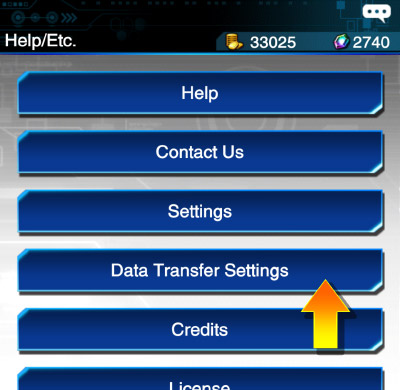
2. Select "Data Transfer with KONAMI ID"

If you are using a mobile device, you can also transfer the data from "Data Transfer" -> "Transfer data to another device" through Game Center or Google Play Games. To transfer the data, you need to advance through the game.
3. If you do not have a KONAMI ID, please select "Generate KONAMI ID." If you already have one, you can complete data transfer by logging in.
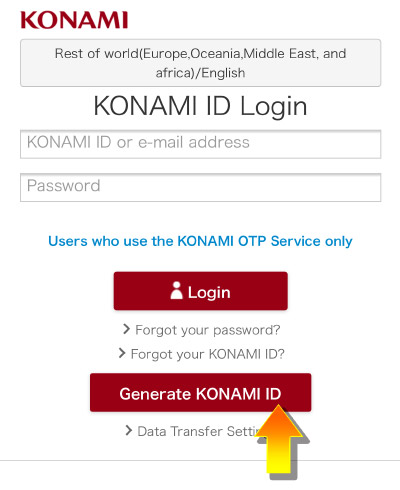
4. After filling in the required fields, agree to the Terms of Use and Privacy Policy by checking the box at the bottom.
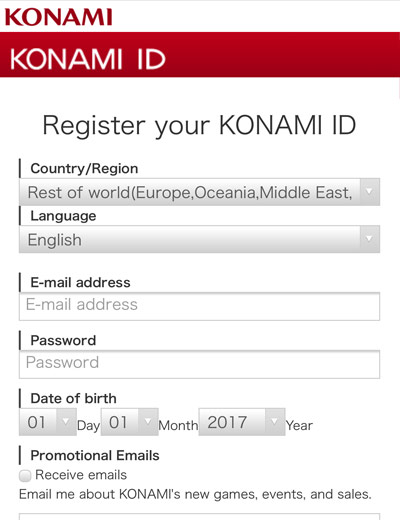
5. Complete data transfer setup by entering the 6-digit confirmation code sent to your e-mail address.
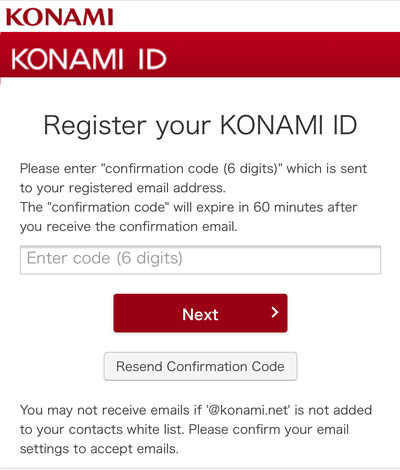
6. Go back to the game and if you see the following screen, the setting is completed.

Step 2: Transferring data to a new device
1. Install "Yu-Gi-Oh! Duel Links" to the new device.
2. Select "Data Transfer" from the title page and then select "Transfer data from another device."
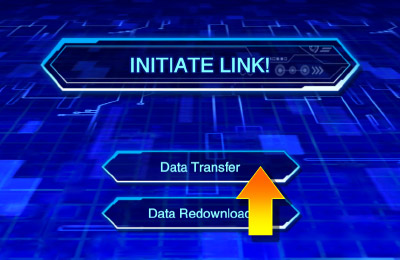

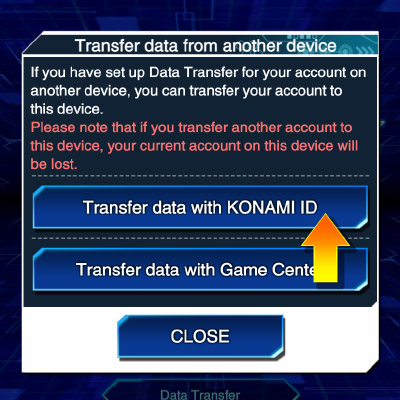
The “Transfer data to another device” button may not appear depending on player’s playing environment and how much players have progressed in the game. If your account has already set up Data Transfer via your mobile device, you can also complete the data transferring from “Transfer data with Game Center/Google Play Games” button.
3. Enter your KONAMI ID and password at the Login page to complete data transfer.

Data Transfer FAQ
- I forgot my KONAMI ID password.
-
If you can receive e-mails with your registered e-mail address, please reset your password.
1. Go to the KONAMI ID Login page from the game: Settings -> "Data Transfer Settings" -> "Data Transfer with KONAMI ID"
2. Select "Forgot your password?" and fill in your e-mail address, enter the visual verification code, and click next. In the case of receiving the message from a mobile device, please make sure that the domain "@konami.net" is not blocked.
If you cannot use the registered e-mail address, the above method is not available. Please check that the e-mail address is active before reregistering the data transfer settings.
- I can no longer use the e-mail address that I used for creating KONAMI ID.
-
Even if you cannot use your e-mail address, transferring data between devices is possible. After you complete data transfer, be sure to set up data transfer again with an active e-mail address.
- Will data transfer settings expire?
-
Your data transfer settings do not expire.
- If I transfer data once, will my settings be deleted?
-
No, your settings will not be deleted after data transfer. Your settings can be used again in the future.
- Can I recover my account if I forgot my e-mail address for KONAMI ID or lost/damaged my device before setting up data transfer?
-
Please contact us through the data recovery inquiry in the app.
Start "Yu-Gi-Oh! Duel Links" with a new account and contact us via "Contact Us" -> "Submit Player Data Recovery Inquiry."
The above content is for players who have newly created/registered a KONAMI ID with the app. If you already have a KONAMI ID with data transfer set up, please contact us via "My KONAMI" on the web site.

